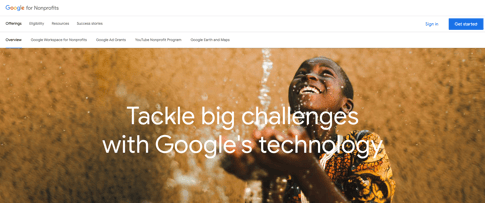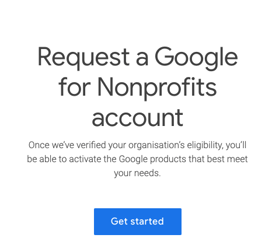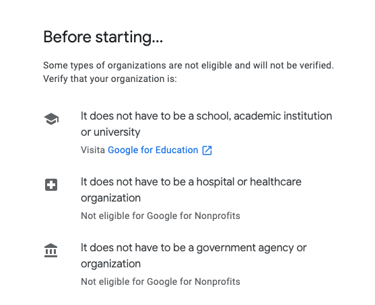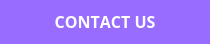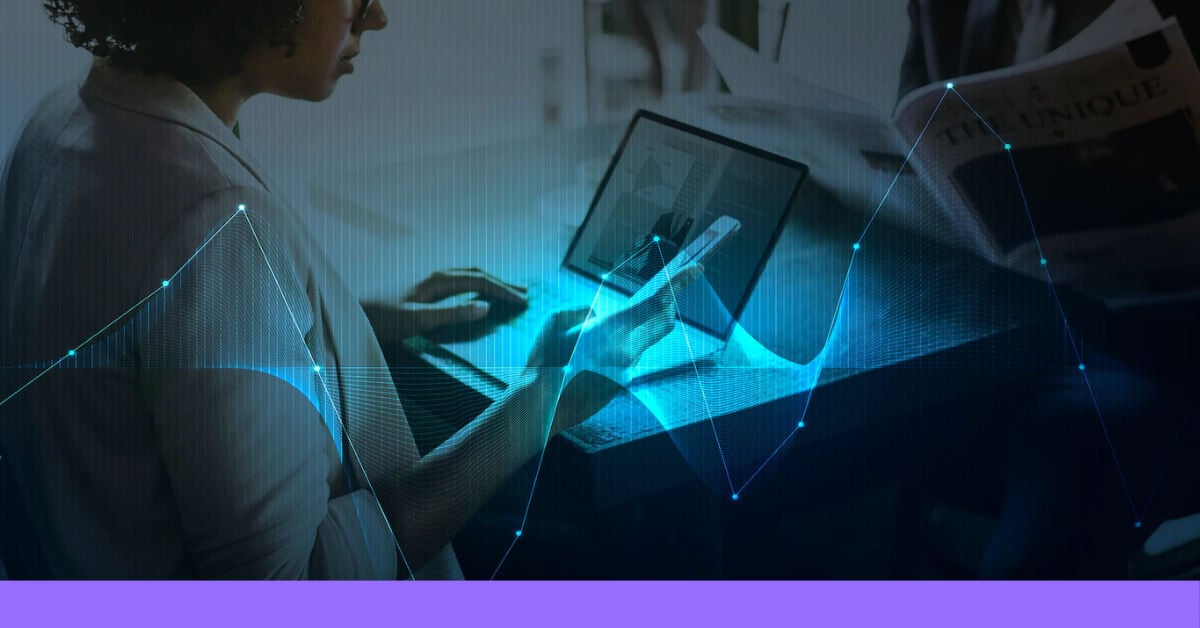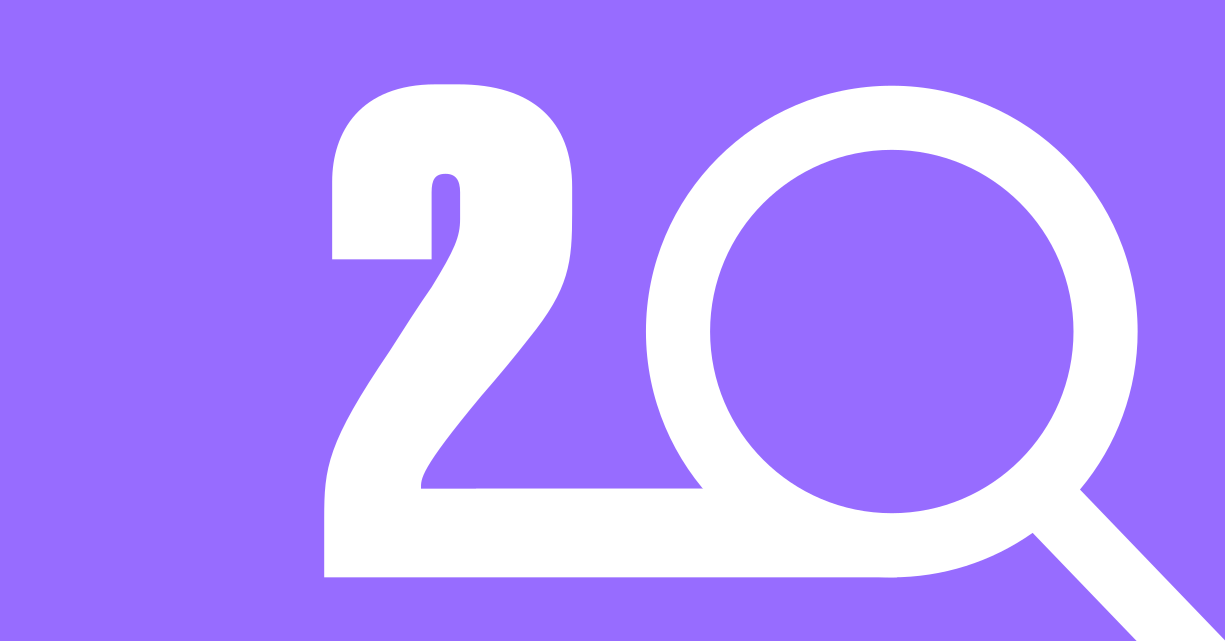How to Maintain a Quality Website that Meets Google Ad Grants Website Policy
First and foremost, you should know that your organization can only use domain names that were approved during the registration process (see above).
If you've updated your domains or have new ones to add, don't panic: simply fill out a request form for additional domains, which will be reviewed within a maximum of 10 business days!
The policies regarding your Website are few but specific.
- Your nonprofit must own the domains of the Landing Pages where users land when they click on one of your Search Ads.
- Optimizing the user's experience upon entering your site is essential. Firstly, ensure your landing page aligns with the selected keywords and that your site is secured with an HTTPS transmission protocol. Secondly, remember to maintain meaningful and updated content, avoiding (if present) inaccessible links. Advice: When designing your site, consider the "3-click Rule," according to which the average user feels frustrated and abandons the page if they don't find what they're looking for after 3 clicks.
- Websites primarily engaged in commercial activities are not permitted. On the contrary, it must be limited to supporting your charitable mission.
- Your site cannot monetize by hosting Google AdSense ads or other affiliate advertising links. Indeed, the advertising on your site must be relevant and non-intrusive.
Google Ad Grants Program Policies: How to Be Compliant
We've now reached the section on Grants Program Policies. As known, to be compliant with the program, it is necessary to heed strict rules when creating Grants Campaigns to prevent your Account from being deactivated.
- Single-word Keywords are not allowed
Note: there are exceptions to the rule, such as brand keywords, which are permitted. Remember, if you've already created your Campaign, you can simply "pause" the keywords that don't meet this criterion.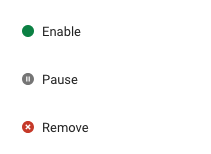
- Overly generic Keywords are not allowed
Although it's good practice to choose keywords with higher search volumes, it's counterproductive if they're too generic. To check if your selected keywords are appropriate, review the "Landing Page Experience" information provided by Google. If it's marked "below average," it may be necessary to revise the chosen keywords as they are too broad and not in line with what the user was actually searching for. - Keywords with a quality score lower than 2 are not allowed
A keyword's quality score is calculated based on the keyword's performance in search queries. It's a scale ranging from 0 (poor) to 10 (excellent). To comply with Grants policies, you must "pause" or "remove" keywords with a quality score lower than 2 weekly. If you find this process too labor-intensive, you can optimize your efficiency by setting up an "Automated Rule."
Setting up an Automated Rule:- Go to “Tools and Settings”
- In “Bulk Actions,” click on “Rules”
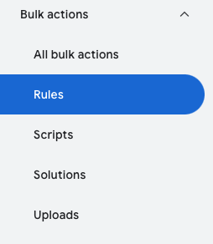
- Create a “Rule for Keywords” and choose the type “Pause Keywords”
- In the “Conditions” section, select “Quality Score” and set it to be < 3.
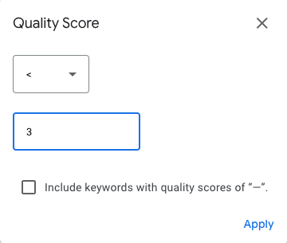
- Ensure the checkbox labeled “Include keywords with quality scores of — ” is unchecked.
- Finally, click Save Rule
- Monthly CTR of 5% or Higher
No need to panic: the click-through rate should be considered at the entire Account level, not per individual Campaign. However, this policy remains quite binding; in fact, if for 2 consecutive months the Account has a CTR lower than 5%, it will be temporarily deactivated, and a specific procedure will be required for its reactivation. To comply with this rule, stop the keywords with a high number of "impressions" but very low CTR percentages. - At Least 1 Conversion per Month
It's necessary that at the Account level, at least one type of Conversion is set up (such as submitting a form to receive information about your nonprofit, a donation, signing up for a volunteer activity, newsletter subscription, signing a petition, etc.). In addition, at least 1 Conversion per month must be recorded. Google also pays close attention to how the conversion itself is configured, which should only consider significant actions.
For example, a mistake would be to choose just viewing the Homepage of the site. Remember, a very high conversion rate (CR higher than 15%) is a “red flag” that needs to be further investigated. - At Least 2 Ad Groups per Campaign
It's necessary to have at least 2 ad groups per campaign. It is indeed good practice to activate at least one ad group for more generic keywords, and another with more specific search terms related to your organization. Remember, similar to what happens in Google Ads, you can choose whether to activate a Standard or Dynamic Ad Group. - At Least 2 Ads per Ad Group
Activating 2 ads for each group is required. This way, the algorithm will choose the most suitable option to show to the user based on their search query. For each Responsive ad, up to a maximum of 15 Headlines and 4 Descriptions can be inserted. Remember, by creating more unique and appealing Titles and Descriptions, you will improve your optimization score. - At Least 2 Sitelink Extensions
As with Google Ads, Grants allows choosing from different types of extensions to add to your Ad to increase its CTR. Examples include callouts, images, call extensions, structured snippets, lead forms, locations, etc. However, the Grants program has established a criterion of a minimum of 2 Sitelink extensions per Campaign, directing users to specific pages within your site. - Geographic Targeting
Regarding the geographic area where your ads will be shown, the program is quite selective. It imposes establishing geographic targeting based on the area where your Non-Profit operates. Note: if your organization operates in areas located in different countries, you just need to generate as many campaigns as your areas of interest. Similarly, if the territory you operate in is very small, like a local community, it's appropriate to show your ads only within it. - No Use of Remarketing Lists
Unlike Google Ads, Grants does not allow the use of remarketing lists. It's a feature that could be useful for nonprofits to interact with their audience more sophisticatedly, but unfortunately, it's not yet possible in a Grants account. - Maximum CPC of $2.00
When setting up a Campaign, you can choose from different personalized bidding strategies. Focus on your main goal to choose the most suitable one. If your aim is to encourage users to take an action on your site, focus on conversions and choose Target CPA or Maximize Conversions. If you want to optimize the value of conversions, choose Target ROAS or Maximize Conversion Value. If you're going to increase traffic, you'll be interested in monitoring Clicks and will choose Optimized CPC or Maximize Clicks.
However, be cautious: Google states in its guide that the maximum limit is $2.00 for manual bids and for most automated bids, excluding conversion-based bidding strategies like Maximize Conversions, Target CPA, or Target ROAS. These strategies can indeed bid higher than $2.00 if it aligns with your account's goals. 1
1 [source: https://support.google.com/grants/answer/1332166?hl=it ] - Respond to Annual Surveys
Finally, organizations are required to complete an annual survey sent via email at the beginning of each year, which should take no more than 10 minutes.
Of course, these limits are imposed to ensure that any Non-Profit uses its budget optimally.
Do you want to activate your Google Grants Account? Contact us!
Let's Set Up a Campaign Together
Now we've reached the most fun part.
Let's structure, step by step, a Grants campaign that complies with Google's policies.
- Choose Your Campaign Objective.
Is your ultimate goal to increase website traffic? Or are you looking to generate conversions? Or to increase the coverage and notoriety of your organization?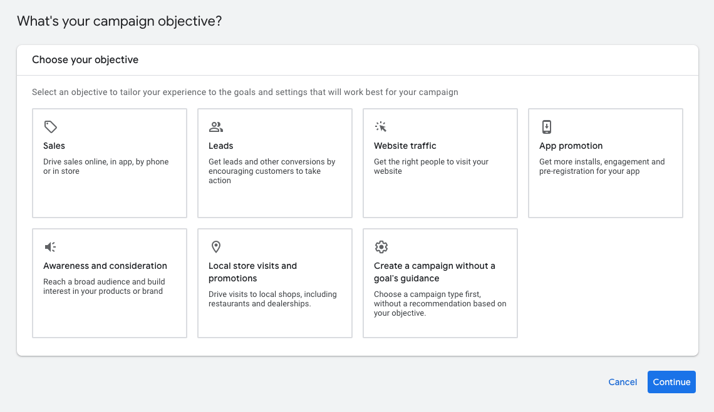
- Set a Conversion Goal.
Based on your website's type, choose a significant conversion.
Examples are: signing a petition, submitting a lead form to receive information about your project, subscribing to the newsletter, making a donation, etc.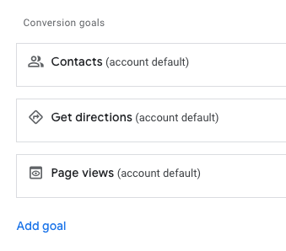
- Select the Campaign Type.
Remember, in a Grants account, it's mandatory to choose a Search campaign type.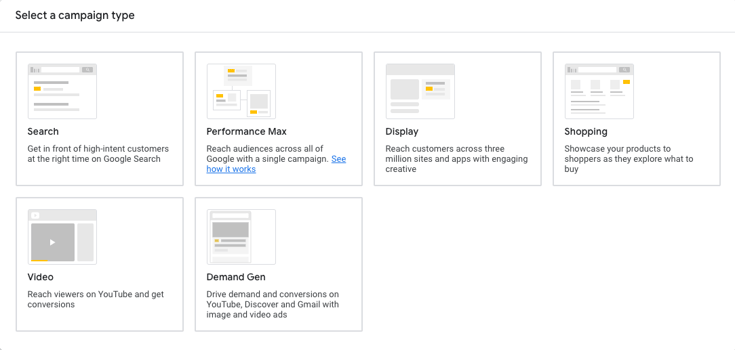
- Establish a Name for Your Campaign.
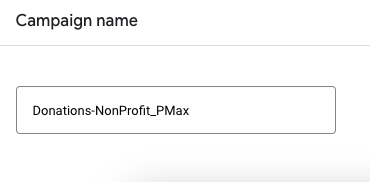
- Choose a Daily Budget for Your Campaign.
Remember, you have $10,000 per month at your disposal. Some days you might spend less than your daily budget, and on others, you might spend up to double, but you will never exceed your daily budget multiplied by the number of days in a month.
Example: For Campaign ABC, you've chosen a daily budget of $200.
On day X of June, you spend $50.
On day Y of June, you spend $200.
On day Z of June, you spend $400.
But you will never exceed the monthly threshold of $6,000 ($200 x 30 days) for your Campaign ABC. - Select the Bidding Strategy.
Based on your campaign goal, choose the most appropriate bidding strategy. For example, if your goal is to generate a significant number of conversions, you could opt for an automated CPA Target strategy or Maximize conversions. This way, you can offer more than $2 during the auction if Google's algorithm deems it appropriate.
However, remember that, as stated in the guidelines, Ad Grants ads participate in a separate auction after the paid ads. 2
2 [source: https://www.google.com/intl/it_ch/grants/faq/ ]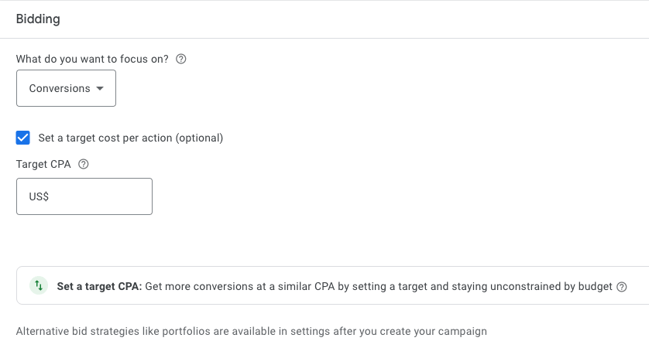
- Opt for an Ad Rotation
This option will allow you to show ads that, according to the algorithm, should receive more clicks or conversions, also considering the search query. This option is recommended for most advertisers. - Deselect the checkbox for including Google search partners and Display.
In the campaign settings section, it will be necessary to deselect the checkbox related to the inclusion of Google Search Partners for both the Search and Display Networks.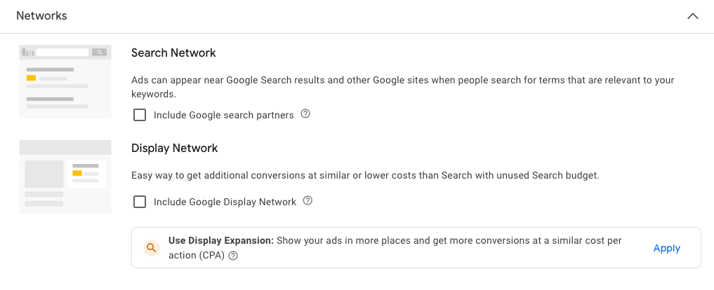
- Location and Language.
Remember the constraints imposed by Grants and set a geographic targeting consistent with the areas where your charitable organization operates. Avoid selecting the option "All countries and territories." Instead, opt for a country or even a single area/community where your search ads will be visible. Adapt the language options based on your target audience.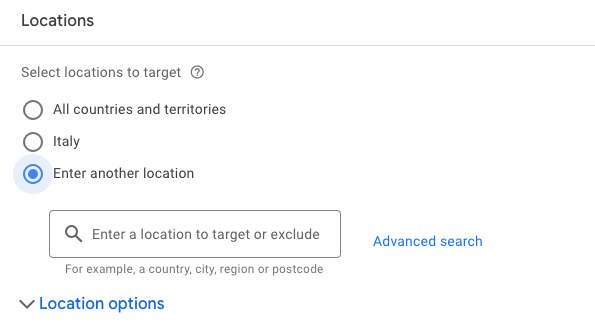
- Set Up Your Ad Groups and Keywords.
As previously mentioned, decide how many ad groups to activate based on the search keywords of your users. If search volumes are high, I recommend opting for multiple ad groups, perhaps one for more general keywords and another for keywords more closely related to your brand. Remember: there is a minimum requirement of 2 ad groups per campaign!
Also, just like in Google Ads, when you enter keywords, you can choose from:
- Broad match (example: xyz nonprofit donations),
- Phrase match (example: “xyz nonprofit donations”),
- Exact match (example: [xyz nonprofit donations]).
- Set Up Your Ad.
If you have created a Standard campaign and are setting up a Responsive ad, in addition to the URL of the landing page where users land when they click on your ad, you can enter up to 15 Headlines (up to 30 characters each) and 4 Descriptions (up to 90 characters each).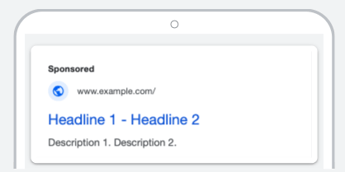
Alternatively, if you are launching a Dynamic campaign, you only need to insert the URL of the landing page and just 2 descriptions. Google's algorithm will show the most suitable titles based on search queries. - Choose at Least 2 Sitelink Extensions.
Among the Grants policies, there is a requirement to set up at least 2 sitelink extensions at the campaign level. Simply entering the URL of some internal pages of your site will increase the chances of improving your ad's CTR. Seeing is believing. Remember, in addition to the mandatory sitelinks, you can also use other types of extensions such as callouts, call extensions, images, structured snippets, lead forms, etc. - Set Up an Automated Rule.
To avoid having to periodically check the quality score assigned by Google to your selected keywords, set up an automated rule (click here for more specific steps). - Monitor Your Campaign!
Your campaign is ready.
Within 1-2 days, Google Grants will determine if your campaign is eligible to be activated. Don't forget to monitor the results, especially paying attention to the CTR, which at the account level must never be below 5%. You can also follow Google's internal platform suggestions, which will guide you through simple adjustments to improve your performance.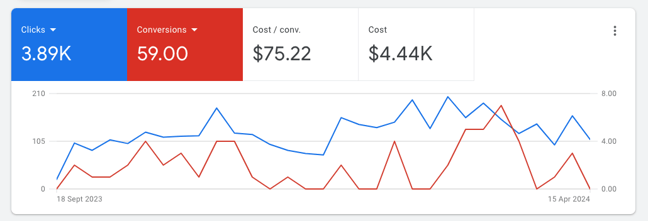
Google Ad Grants e Paid Google Ads: can they coexist?
Google accounts will not compete with each other. Indeed, working on both will allow you to manage multiple channels while optimizing your budget. Combining your Grants campaign with a paid advertising strategy will improve your performance and coverage of Google platforms.
Find out how to build a Data-Driven strategy across all digital channels. For Amref, a non-profit organization, we transformed their payoff into an integrated digital strategy oriented towards fundraising.
This concludes the guide to Google Ad Grants!
What do you think about this product that Google offers to nonprofits? Have you been able to achieve effective performance?
I'm curious to know your opinion! 📈📊
This page has been translated using automated translation tools and artificial intelligence technologies. We strive to ensure that the content is accessible in multiple languages, but please be aware that the translation may not be perfect. If you have any doubts or need clarifications, please feel free to contact us.